Disable RAM Plus
Samsung phones running One UI 4.1 cannot disable RAM Plus directly but you can disable it by ADB tools.
Download ADB tools on your PC, turn on USB debugging on your phone, connect it to a computer, wait for the phone to show up in the ADB tools window, and run the ADB command to make changes. It won’t harm the data on your phone.
follow the step:
1. Download the ADB platform-tools archive package on your Windows PC or Mac, then extract it to a convenient folder like Desktop or Downloads.
2. Open the Start menu, search for and select Command Prompt. Then, click Run as Administrator.
3. Type the following command:
cd 'folder location' In this command, replace the folder location text with path of the extracted platform-tools folder.
For example, if you extracted the platform-tools folder in your downloads folder, type cd downloads/platform-tools. Similarly, if the computer has multiple users, type cd users/username/downloads/platform-tools.
4. Connect your Samsung Galaxy phone to Windows or Mac using a USB cable.
5. Type the following command and hit the Enter (Windows) or Return (Mac) key.
adb devicesWait for the confirmation for your phone to appear as an attached device.
6. Next, type the following command and hit the Enter (Windows) or Return (Mac) key:
adb shell settings put global ram_expand_size_list 0,1,2,4,6,87. After that, disconnect your Galaxy phone and restart it.
1. Now head to Settings > Device and battery care.
2. Select Memory and tap on RAM Plus.
3. Choose the newly created 0 GB option and restart your phone when prompted.







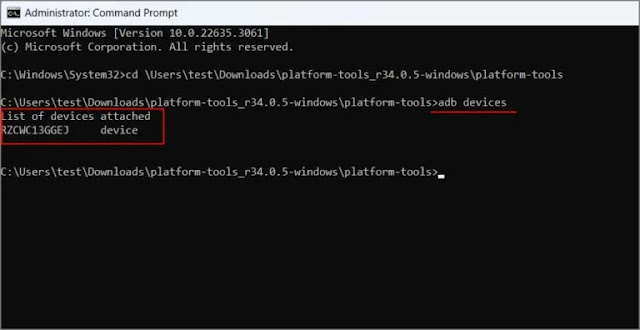







No comments